CMS FAQ
How do I add a new blog post to my website?
If your website has a blog/news section, this will be editable within the Modules area of the CMS. Simply click 'Access module' next to the relevant module, and you will then see a page similar to this:
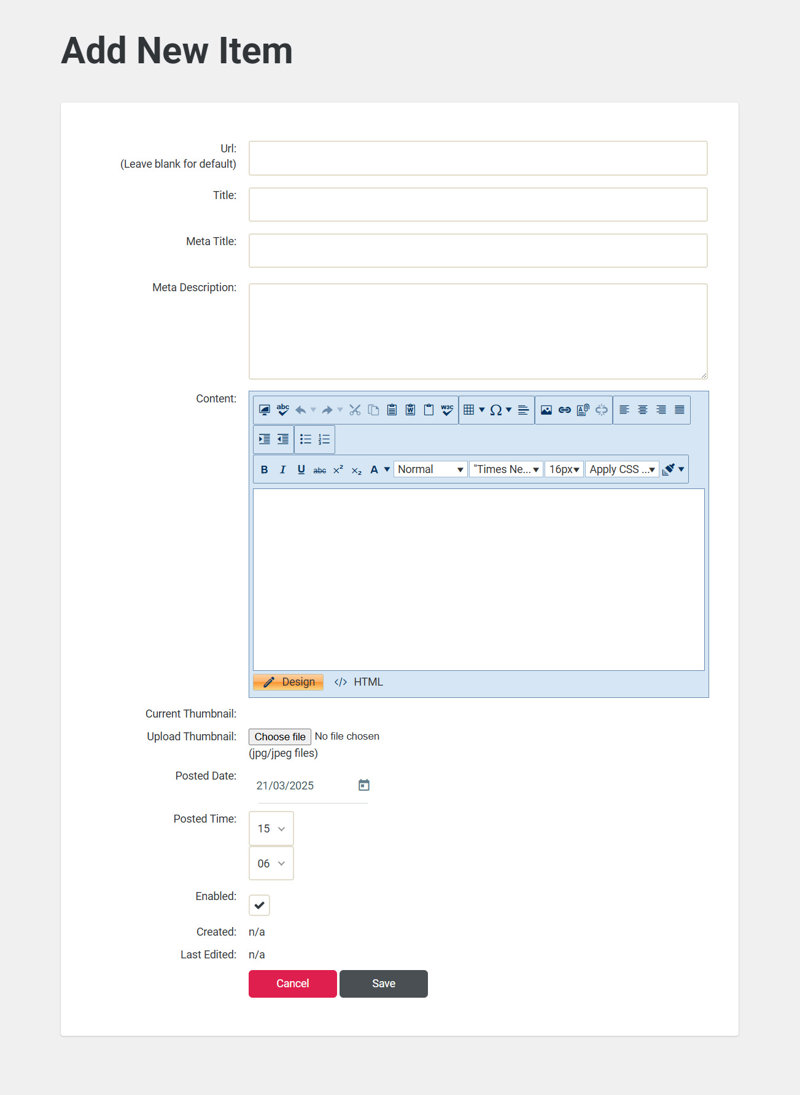
You will then be able to add your content.
- Blog title - The title of your blog goes here.
- URL - Choose a URL for your blog. This might be the same as the blog title for example.
- List description - Some blogs will have a short paragraph of introductory copy on the main blog listing page, which provides website users with a quick overview of what to expect from the rest of the blog post. This is where you can add this content. This is often the first paragraph of your blog/article.
- Blog post - Add all of your blog content here, in the same way as you would when adding/editing content to pages.
- Meta title/desc/keywords - These fields allow you to add meta tags to your blogs.
- OG title - Add an Open Graph title for your blog post, for sharing on social media.
- OG description - Add a short description that will accompany your blog post when sharing on social media.
- Date/Time added - Shows the date and time the blog was added. Clicking the calendar symbol will allow you to schedule the post for a future date.
- Visible - This must be ticked in order for the blog to be visible on the site.
- Featured - Ticking this box will make your blog post 'featured', meaning it will appear larger than the other blog listings and usually at the top of the main blog listing page. If the featured box is unticked, it will be listed alongside all of the other blogs as normal.
- Enabled - This box must be ticked for the blog to be visible on the site.